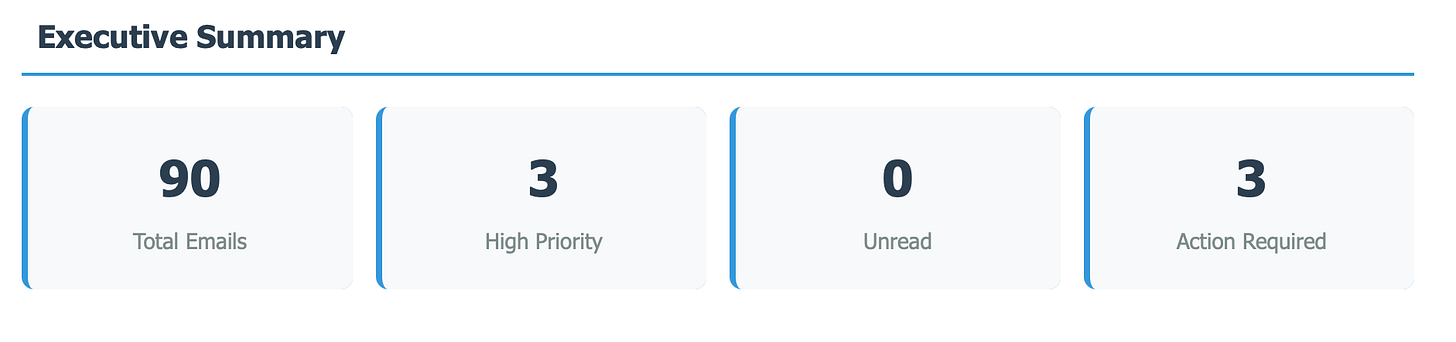Turn Your Chaotic Gmail Into a Weekly Digest That Actually Makes You Smile
A beginner's guide to creating your own Gmail weekly summary using Google Apps Script (no coding experience required!)
The Problem: Email Overwhelm Is Real
Your Gmail inbox looks like a digital tornado hit it. Between work emails, newsletters, receipts, and random notifications, you're drowning in a sea of unread messages. You've tried different organization systems, but nothing sticks. Sound familiar?
What if I told you that you could automatically create a fun, personalized weekly digest of your inbox that actually makes checking email something to look forward to? And the best part? It's completely free and takes about 15 minutes to set up.
What We're Building: Your Personal Gmail Summarizer
Imagine getting an email every Sunday evening that contains:
A fun summary of your week in emails
Your most important unread messages highlighted
A count of emails by category (work, personal, shopping, etc.)
Action items extracted from your emails
Even a little "email personality insight" based on your weekly patterns
Here's what your weekly digest might look like:
🎉 Dave’s Week in Emails - June 15th Edition
This week you were a productivity machine! 47 emails processed, 12 action items completed, and only 3 newsletters left unread (we're impressed!).
📊 Your Email Breakdown:
Work stuff: 23 emails (You're popular with your colleagues!)
Online shopping: 8 emails (Someone's been busy... 👀)
Newsletters: 12 emails (Learning mode: ON)
Personal: 4 emails (Don't forget to call your mom!)
🚨 Needs Your Attention:
Meeting request from John about the Q4 review
Invoice from that freelance project (due tomorrow!)
Reminder about Sarah's birthday party this weekend
🏆 This Week's Email Personality: Based on your response patterns, you're a "Efficient Communicator" - you reply quickly but keep it brief. Your average response time was 2.3 hours. Not bad!
Why This Beats Other Solutions
Before we dive in, you might wonder: "Why not just use an existing email app or service?" Here's the thing - most email management tools like Zapier either cost money, don't integrate well with Gmail, or give you generic summaries that feel robotic.
Check out my last post on how Google Apps Script is revolutionizing automation and disrupting companies like Zapier! Discover its cost-effective solutions, seamless integrations with Google Workspace, and how it can empower your team's productivity.
With my approach using Google Apps Script:
It's completely free (Google provides the infrastructure)
It understands YOUR email patterns specifically
You can customize it to match your personality
It works seamlessly with Gmail (since it's made by Google)
You own all your data and code
Step 1️⃣: Getting Your Hands Dirty (The Fun Part!)
Don't worry - when I say "getting your hands dirty," I mean clicking a few buttons and copying some text. No actual coding required! I promise.
What You'll Need:
A Gmail account (which I know you have a few)
15 minutes of your time
A willingness to feel like a tech guru
Setting Up Your Workspace
Open Google Apps Script: Go to script.google.com and sign in with your Google account
You can also create a new Google Sheet and go to Extensions → Apps Script → & you will land in the code editor.
Create a New Project: Click "New Project" (it'll look like a blank document at first - that's normal!)
Give It a Name: Click "Untitled project" at the top and rename it to something fun like "My Gmail Digest Bot"
Add your Google Gemini API Key, this will be for summarization and analysis.
Get your Google Gemini API key here
Pro tip: Think of Google Apps Script as Google Docs, but for automation tasks instead of writing Substack articles.
Step 2️⃣: The Magic Code (Copy & Paste Style)
Here's where it gets exciting. I'm going to give you the complete code that creates your weekly digest. You don't need to understand every line - just remove the initial code in the file “Code.gs”, copy, paste, and customize the parts that matter to you.
You will then open the script in a Sheet, or run inside the code editor:
🔴 The Core Script
Here is a Google Doc that contains the code for you to copy & paste into the Apps Script code editor!
🔗 Gmail Newsletter Script
Step 3️⃣: Making It Yours
Now comes the fun part - customization! You need to change a few things to make this work for you:
Essential Changes:
Change admin_email variable "your.email@gmail.com" to your actual email address.
OR update the settings tab:
Customize the Daily & Weekly summary prompts to make it perfectly yours!
Ask AI to help you customize the HTML formatting to make it look exactly how you want it to.
Optional Customizations:
Make it more professional: Set funFacts: false and includeEmojis: false
Change the categories: You can modify the email categorization logic to match your life better. For example, if you get a lot of fitness emails, add a "health" category.
Adjust the personality insights: Make them funnier, more serious, or more specific to your interests.
Step 4️⃣: Setting It Up to Run Automatically
This is where the magic happens. Instead of running this manually every week, we'll set it up to automatically send you a digest every Sunday evening.
Save your script: Press Ctrl+S (or Cmd+S on Mac)
Set up the trigger:
In your script editor, click the clock icon (⏰) in the toolbar
Click "Add Trigger"
Choose these settings:
Function: createWeeklyDigest
Event source: "Time-driven"
Type: "Week timer"
Day of week: "Sunday"
Time: "6pm to 7pm" (or whenever you prefer)
Authorize the script: Google will ask for permissions - click "Allow" (this lets the script access your Gmail)
Step 5️⃣: Test It Out!
Before waiting a whole week, let's test it:
Manual test: In your script editor, click the play button (▶️) next to createWeeklyDigest
Check your email: You should receive your digest within a few minutes
Troubleshooting: If something goes wrong, check the "Execution" log (it'll tell you what happened)
Making It Even Better: Advanced Tweaks
Once you've got the basic version working, here are some fun enhancements you can add:
1. Smart Sender Recognition
Modify the script to recognize your most important contacts and prioritize their emails differently.
2. Action Item Extraction
Use AI (like Google's Gemini API) to automatically extract action items from your emails. The script can then create a "To-Do This Week" section.
3. Mood Analysis
Analyze the tone of your received emails to give you insights like "This week people seemed stressed - 60% of emails contained urgency keywords."
4. Integration with Other Tools
Connect your digest to Google Calendar to show how your email patterns correlate with your schedule.
Troubleshooting Common Issues
"I'm getting an error about permissions"
This is normal the first time. Google needs to verify that you're allowing the script to access Gmail. Follow the authorization prompts. Also make sure you include your Gemini API key."The digest is empty or has weird data"
Check that you've updated your email address in the Settings Sheet tab or edit the line:
let adminEmail = 'your_email@example.com'; // Default placeholder
Also, make sure you have emails from the past week.
"It's not sending automatically"
Double-check your trigger setup. Make sure you've saved the script and authorized it properly."The formatting looks broken"
Different email clients display HTML differently. The digest is optimized for Gmail's web interface.
Why This Approach Is Amazing
By building your own Gmail digest, you've just:
Saved money: Similar services cost $10-50/month
Learned a valuable skill: You now understand basic automation using JavaScript
Created something unique: Your digest is tailored specifically to you
Gained control: You own your data and can modify it anytime
Impressed yourself: You just built something that most people think requires a computer science degree!
What's Next?
This Gmail digest is just the beginning. Once you're comfortable with this script, you can expand it to:
Create monthly summaries with deeper insights
Build similar digests for other parts of your digital life
Connect multiple Google services together
Share your customized version with friends and family
The best part about learning Google Apps Script this way is that every small project teaches you skills you can apply to bigger challenges. You're not just organizing your email - you're developing problem-solving abilities that translate to all areas of life.
Your Weekly Email Ritual
Imagine this: Every Sunday evening, as you're winding down from the weekend, you get an email that makes you smile. Instead of opening Gmail and feeling overwhelmed, you get a friendly, personalized summary that helps you feel prepared and in control for the week ahead.
Your digest becomes a mini celebration of your week - acknowledging your productivity, highlighting what needs attention, and giving you a moment to reflect on your communication patterns. It's like having a personal assistant who knows your email habits better than you do.
Final Thoughts
Building your own Gmail weekly digest isn't just about email management - it's about taking control of your digital life in small, meaningful ways. Every time you customize the script, you're solving a problem that's uniquely yours. This is just the beginning, and you can automate practically anything within the Google Workspace.
The confidence you gain from creating something that actually works and improves your daily routine is incredibly empowering. Plus, when friends ask how you stay so organized with email, you get to casually mention that you "built a little automation" for it.
Trust me, you'll feel like a tech guru, and you should - because you just became one.
Ready to transform your email chaos into weekly insights that actually make you smile? Copy that code, make it yours, and watch as your Sunday evening email check becomes something you actually look forward to.
Want to see more creative automation projects like this? There's a whole world of free tools hiding in plain sight, waiting to make your digital life easier and more fun. Subscribe to discover more automation tools to make your life more productive!
Are you passionate about AI and automation? We dive deep into awesome topics such as this Google Workspace automation inside our international comminity. Join our growing collective of innovators and builders at the AI Flow Club!
Why Join Us?
Collaborate with like-minded individuals
Learn from experts & everyday people who love AI
Share your projects and ideas
Stay updated on the latest trends