Disrupting Traditional Automation Tools With Google Apps Script
Why pay $29/month for Zapier when Google gives you enterprise-grade automation for free?
In the current technological landscape, “automation” has emerged as the most prominent buzzword, attracting substantial investment and generating substantial wealth for startups. However, my mission is to disrupt this trend by introducing innovative and enjoyable alternatives that will not only benefit the current ecosystem but also pave the way for future advancements.
The automation industry has exploded over the past few years. Companies like Zapier, Make, and n8n have built billion-dollar businesses around connecting apps and automating workflows. But here's what they don't want you to know: Google has been quietly offering a more powerful, flexible, and completely free alternative that's been hiding in plain sight.
Enter Google Apps Script. By the end of this article, you will have your first running script that sends emails to anyone in the Google Sheet for free! The start to your fully automated Email Campaign Machine. (Sorry, beehiiv.com)
TLDR; Here is the email automation script inside a Google Sheets for you to duplicate:
What Is Google Apps Script?
Google Apps Script (GAS) is a cloud-based JavaScript platform that lets you integrate with and automate tasks across Google Workspace products and hundreds of third-party services. Think of it as Google's secret weapon for automation – a programming environment that runs entirely in the cloud, requires no setup, and comes with built-in integrations to virtually every Google service. MailMerge? No problem. Automate AI-powered invoices from specific senders in your Gmail inbox? No problem!
But here's where it gets interesting: while Zapier charges you per "Zap" (startup wallet-melting jargon) and limits your monthly operations, Google Apps Script gives you 6 minutes of execution time per trigger and 90 minutes per day – completely free. For most automation needs, that's more than enough to replace expensive subscription services.
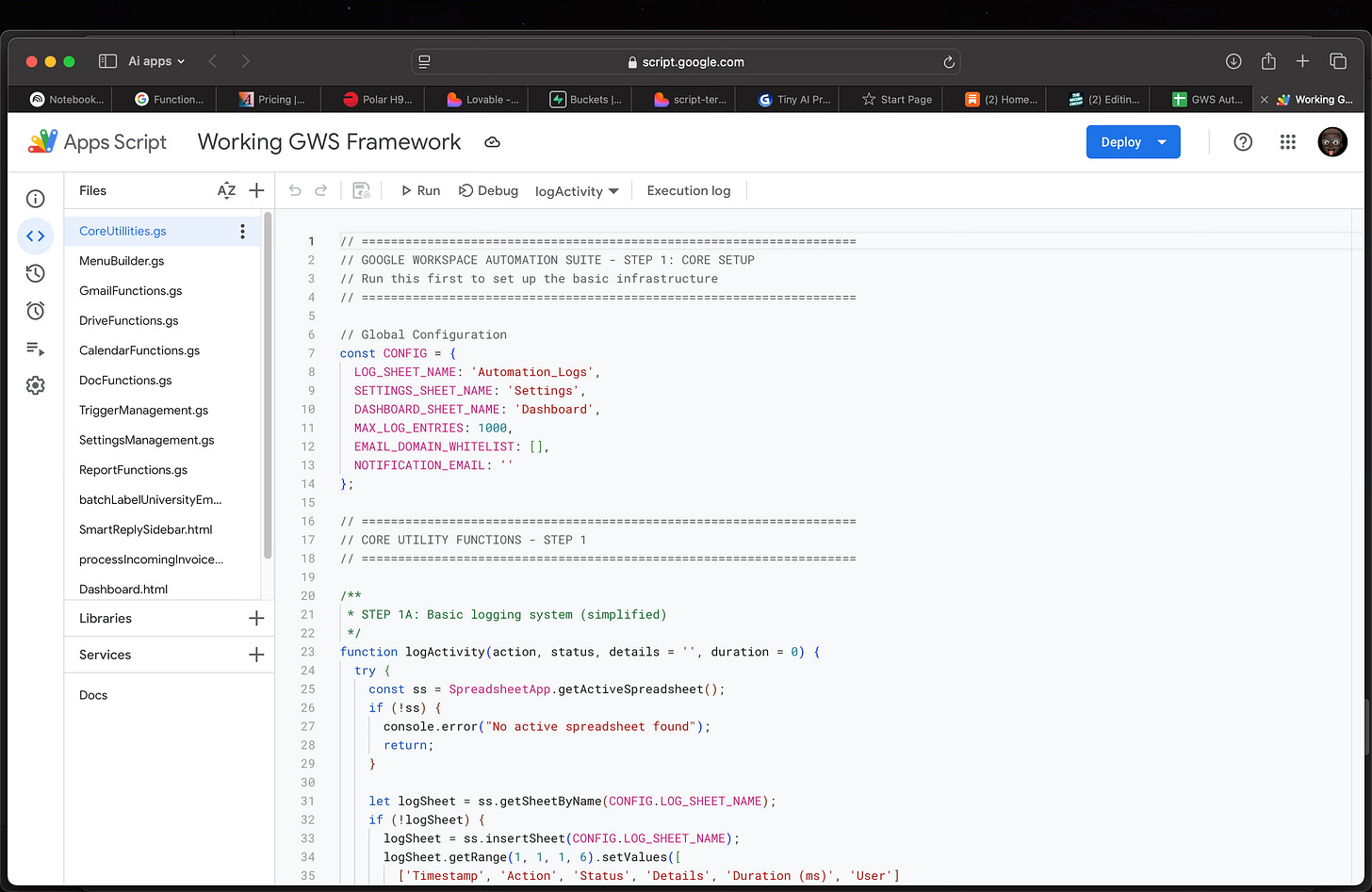
The Problem with Traditional Automation Tools
Don't get me wrong – Zapier, Make, and n8n have their place. I still use them when working with clients, and personally utilize n8n for self-hosting needs.
Until I have implemented a robust and standardized architecture, system, and processes for the new workflows I am developing using AppleScript and Google Apps Script, I will be compelled to rely on the expensive automation services that are currently available. This is the main motivation for my search for new, cheaper alternatives.
They've democratized automation with drag-and-drop interfaces and pre-built connectors. Cool. But they come with significant limitations:
Cost Escalation: Start with a free plan, but as your automation needs grow, so does your monthly bill. Enterprise plans can easily cost hundreds of dollars monthly.

Limited Customization: You're constrained by pre-built triggers and actions. Complex logic often requires multiple "steps," eating into your monthly operation limits.
Vendor Lock-in: Your automations live on their servers, using their proprietary formats. Migration is painful and expensive. Everyone wants to self-host until they hear YOU are the tech support now.
Processing Delays: Most automation platforms introduce delays between triggers and actions, sometimes up to 15 minutes on free plans.
Data Privacy Concerns: Your sensitive business data flows through third-party servers, creating potential security vulnerabilities.
Why Google Apps Script Changes Everything
I’m not exactly sure how I found about GAS, but I believe it was around the time I discovered AppleScript to automate my iWork apps w/ Ollama. Google Apps Script addresses every single one of these pain points I listed above:
1. It's Completely Free
Google provides Apps Script at no cost because it keeps you within their ecosystem. You get enterprise-grade infrastructure without the enterprise price tag. I think of myself as a Google Cloud expert, and I highly recommend getting familiar with it, as they offer plenty of free services!

2. Unlimited Customization
Since you're writing (vibe coding) actual JavaScript code, there are virtually no limitations. Complex conditional logic, data transformations, API integrations – if you can code it, you can automate it.
3. Native Google Integration
Direct access to Gmail, Google Sheets, Google Drive, Calendar, Docs, and more. No API rate limits, no authentication headaches – it just works.
4. Real-time Execution
Triggers fire instantly. No waiting around for your automation to eventually run. Stop it whenever you want.
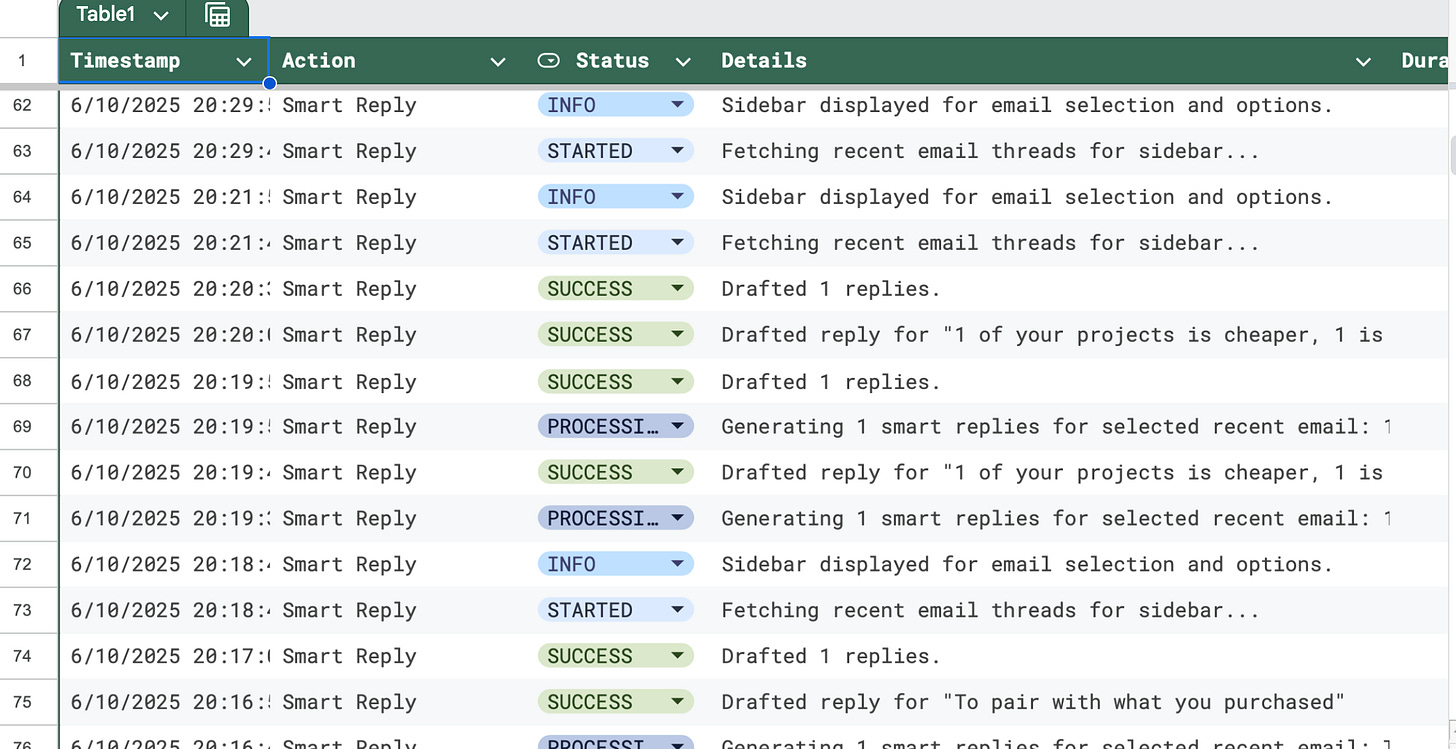
5. Your Code, Your Control
Everything runs on Google's infrastructure, but you own your code. Export it, modify it, or migrate it whenever you want. Sharing a project is as simple as duplicating your File, and sharing the link. Honestly, the Coding platform is definitely missing better version control, integrations with Github, and a few other fancy whistles. However, just be creative and build however is comfortable with you.
Real-World Automation Scenarios
I’m working on a complete dashboard that will cover a wide array of Google Apps: The Workspace Automator! Let me show you what's possible with Google Apps Script:
Email Management: Automatically organize incoming emails, extract attachments, create calendar events from email content, or send personalized follow-ups based on spreadsheet data.
Data Processing: Pull data from external APIs, clean and transform it, then populate Google Sheets or create reports. Perfect for social media analytics, sales reporting, or inventory management.
Document Automation: Generate personalized contracts, invoices, or reports by merging data from sheets into document templates.
Calendar Management: Automatically schedule meetings, block focus time, or sync external calendars with your Google Calendar.
Form Processing: Process Google Form submissions, send custom responses, update databases, or trigger multi-step workflows.
Social Media Management: Schedule posts, monitor mentions, or compile analytics reports across platforms.
The Learning Curve Reality (Spoiler: AI Changed Everything)
Here's the honest truth: Google Apps Script used to have a steeper learning curve than drag-and-drop automation tools. In the age of AI and "vibe coding," you can literally describe what you want and generate whatever automation you desire. Tools like ChatGPT, Claude, and Google Gemini have turned Google Apps Script into the most accessible automation platform on the planet. I personally use Google Gemini for Google Apps Scripts, because… Google knows Google.

You don't need to be a JavaScript expert anymore – you just need to know how to ask the right questions. "Create a script that moves emails with 'invoice' in the subject to a receipts folder and logs them in a spreadsheet." Boom. Working code in seconds.
It still helps to have basic JavaScript knowledge so you can understand your generated code and debug when needed, but AI has eliminated the biggest barrier to entry. And here's why this AI-powered approach is actually a massive advantage:
Future-Proof Skills: JavaScript is one of the world's most popular programming languages. Even with AI assistance, you're learning transferable skills that apply everywhere in tech.
AI-Powered Debugging: When something breaks (and it will), you can paste your error into an AI assistant and get instant, detailed troubleshooting help instead of waiting for customer support tickets.
Infinite Creative Potential: AI doesn't just help you code – it helps you imagine possibilities you never considered. Ask "What automations could I build for my business?" and prepare to be amazed.
Rapid Iteration: With AI assistance, you can prototype, test, and refine automations in minutes instead of hours. No more getting stuck on syntax errors or forgotten semicolons.
Community and AI Resources: Google Apps Script has been around since 2009 with massive community support, plus now you have AI assistants trained on all that documentation and code examples.
Getting Started: Your First Automation Win
The best way to understand Google Apps Script's power is to see it in action. Let's build something practical that would cost you money on other platforms but is completely free here.
Follow along with this free Google Sheets file which has the Google Apps Script for the email automation attached:
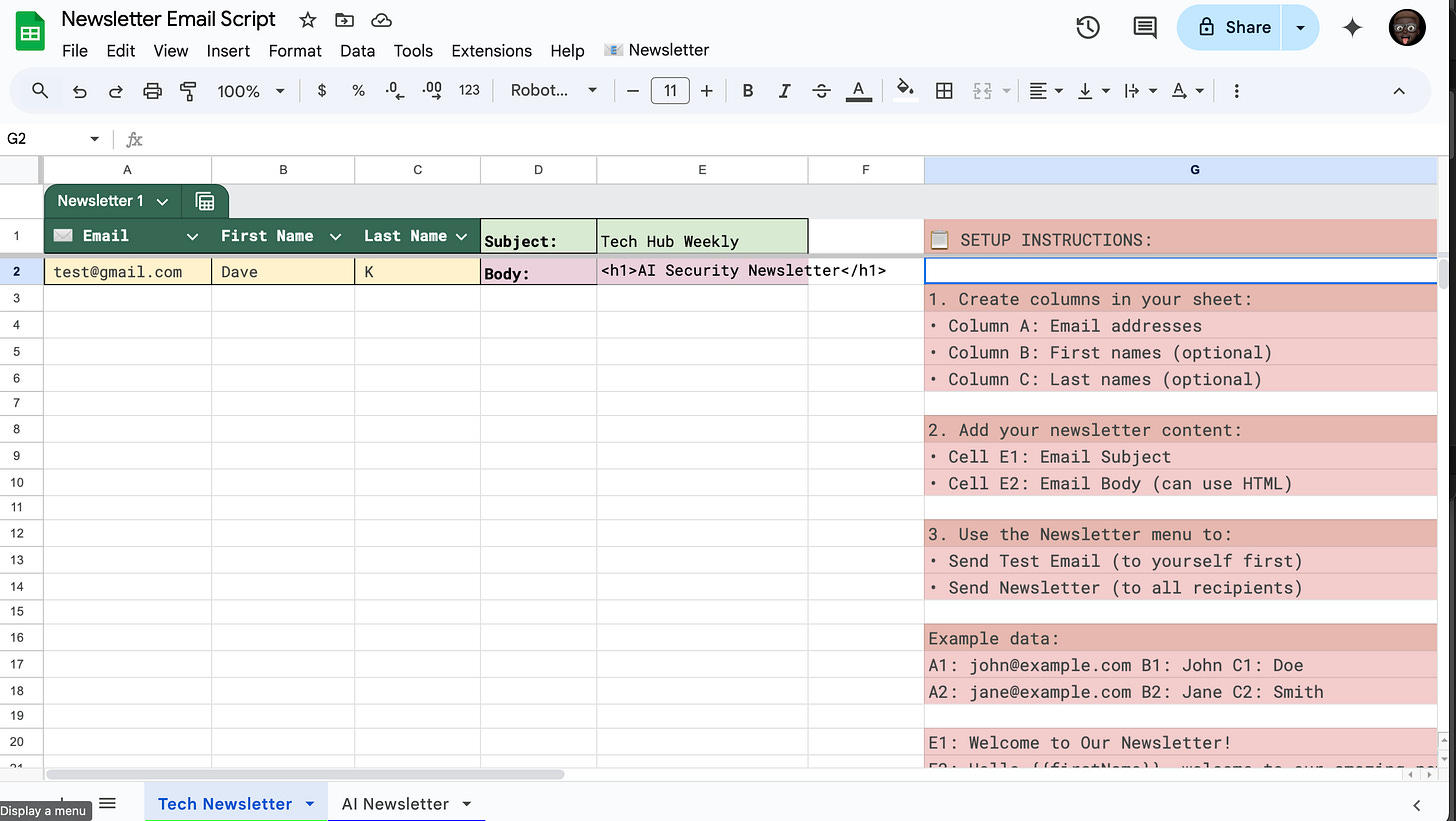
Let’s Make A Smart Auto Mailer Script
This script automatically sends an email to the users within the Google Sheets file. It can also auto-format the email body to have clean, formatted HTML tagging. This automation would require multiple Zapier steps and could quickly exhaust your monthly limits.
This is the code that is included in the Google Sheets. However, if you’d like to throw the code into an AI for extra features, go for it!
// Newsletter Email Script for Google Apps Script
// This script sends emails from data in your Google Sheet
// 1) add a “Prettify Body” item to your menu
function onOpen() {
const ui = SpreadsheetApp.getUi();
ui.createMenu('📧 Newsletter')
.addItem('Prettify Body', 'prettifyBody')
.addSeparator()
.addItem('Send Test Email', 'sendTestEmail')
.addItem('Send Newsletter', 'showSendDialog')
.addItem('Setup Instructions', 'showInstructions')
.addToUi();
}
// 2) the function that calls Gemini and rewrites E2
function prettifyBody() {
const sheet = SpreadsheetApp.getActiveSheet();
const cell = sheet.getRange('E2');
const original = cell.getValue().toString();
if (!original) {
SpreadsheetApp.getUi().alert('⚠️ E2 is empty – nothing to prettify.');
return;
}
// pull your API key from Script Properties
const apiKey = PropertiesService.getScriptProperties().getProperty('GEMINI_API_KEY');
if (!apiKey) {
SpreadsheetApp.getUi().alert('❌ No GEMINI_API_KEY found in Script Properties. Please set it in Project Properties > Script Properties.');
return;
}
// Show a loading message while Gemini processes
const ui = SpreadsheetApp.getUi();
ui.alert('Processing...', 'Please wait while Gemini prettifies the text in E2.', ui.ButtonSet.OK);
// build the Gemini request using the correct payload structure for generateContent
// Using gemini-2.0-flash as it's a common and stable model for text generation.
const apiUrl = `https://generativelanguage.googleapis.com/v1beta/models/gemini-2.5-flash-preview-05-20:generateContent?key=${apiKey}`;
const payload = {
contents: [
{
parts: [
{ text: `Please clean up and prettify this HTML snippet without changing its meaning and ensure it's valid HTML. Only return the prettified HTML, no extra text:\n\n${original}` }
]
}
],
generationConfig: {
temperature: 0.2,
candidateCount: 1,
maxOutputTokens: 1024
}
};
const options = {
method: 'post',
contentType: 'application/json',
// Authorization header is not needed when passing API key as a query parameter
// headers: { Authorization: 'Bearer ' + apiKey }, // Removed this line
payload: JSON.stringify(payload),
muteHttpExceptions: true // This is important to catch HTTP errors in the try/catch block
};
// call Gemini
let formatted;
try {
const resp = UrlFetchApp.fetch(apiUrl, options); // Corrected 'url' to 'apiUrl'
const json = JSON.parse(resp.getContentText());
// Correctly parse the response for generateContent
formatted = json.candidates && json.candidates.length > 0 &&
json.candidates[0].content && json.candidates[0].content.parts &&
json.candidates[0].content.parts.length > 0 &&
json.candidates[0].content.parts[0].text;
if (!formatted) {
// If no formatted output, check for error messages from the API
if (json.error && json.error.message) {
throw new Error('Gemini API returned an error: ' + json.error.message);
}
throw new Error('No valid output received from Gemini API.');
}
} catch (e) {
SpreadsheetApp.getUi().alert('❌ Gemini API error:\n' + e.message);
console.error('Gemini API call failed:', e);
return;
}
// write back into E2
cell.setValue(formatted);
SpreadsheetApp.getUi().alert('✅ E2 has been prettified!');
}
// Function to show instructions
function showInstructions() {
const ui = SpreadsheetApp.getUi();
const instructions = `
📋 SETUP INSTRUCTIONS:
1. Create columns in your sheet:
• Column A: Email addresses
• Column B: First names (optional)
• Column C: Last names (optional)
2. Add your newsletter content:
• Cell E1: Email Subject
• Cell E2: Email Body (can use HTML)
3. Use the Newsletter menu to:
• Send Test Email (to yourself first)
• Send Newsletter (to all recipients)
Example data:
A1: john@example.com B1: John C1: Doe
A2: jane@example.com B2: Jane C2: Smith
E1: Welcome to Our Newsletter!
E2: Hello {{firstName}}, welcome to our amazing newsletter!
Note: Use {{firstName}} in your email body to personalize messages.
`;
ui.alert('Newsletter Setup', instructions, ui.ButtonSet.OK);
}
// Function to send a test email to yourself
function sendTestEmail() {
try {
const sheet = SpreadsheetApp.getActiveSheet();
const userEmail = Session.getActiveUser().getEmail();
// Get email content
const subject = sheet.getRange('E1').getValue() || 'Test Newsletter';
const body = sheet.getRange('E2').getValue() || 'This is a test email from your newsletter script!';
// Send test email
GmailApp.sendEmail(
userEmail,
`[TEST] ${subject}`,
'',
{
htmlBody: `
<!DOCTYPE html>
<html lang="en">
<head>
<meta charset="UTF-8">
<meta name="viewport" content="width=device-width, initial-scale=1.0">
<title>${subject}</title>
</head>
<body style="margin:0; padding:0; background:#f4f4f4;">
<table role="presentation" width="100%" cellpadding="0" cellspacing="0" style="background:#f4f4f4;">
<tr>
<td align="center" style="padding:20px;">
<table role="presentation" width="100%" cellpadding="0" cellspacing="0"
style="max-width:600px; background:#ffffff; border-radius:8px; overflow:hidden; box-shadow:0 2px 6px rgba(0,0,0,0.1);">
<!-- Header -->
<tr>
<td align="center" style="background:#2c3e50; padding:20px;">
<h1 style="margin:0; font-family:Arial,sans-serif; color:#ffffff; font-size:24px;">
${subject}
</h1>
</td>
</tr>
<!-- Body -->
<tr>
<td style="padding:30px; font-family:Arial,sans-serif; color:#333333; line-height:1.5;">
${body}
</td>
</tr>
<!-- Footer separator -->
<tr>
<td><hr style="border:none; border-top:1px solid #eeeeee; margin:0;"></td>
</tr>
<!-- Footer -->
<tr>
<td style="padding:20px; font-family:Arial,sans-serif; color:#7f8c8d; font-size:12px; text-align:center;">
Sent to ${userEmail}<br>
© ${new Date().getFullYear()} Your Company. All rights reserved.
</td>
</tr>
</table>
</td>
</tr>
</table>
</body>
</html>
`
}
);
SpreadsheetApp.getUi().alert('✅ Success!', `Test email sent to ${userEmail}`, SpreadsheetApp.getUi().ButtonSet.OK);
} catch (error) {
SpreadsheetApp.getUi().alert('❌ Error', `Failed to send test email: ${error.message}`, SpreadsheetApp.getUi().ButtonSet.OK);
}
}
// Function to show send confirmation dialog
function showSendDialog() {
const ui = SpreadsheetApp.getUi();
const sheet = SpreadsheetApp.getActiveSheet();
// Count email addresses
const emails = getEmailList();
if (emails.length === 0) {
ui.alert('No Recipients', 'No email addresses found in column A. Please add email addresses first.', ui.ButtonSet.OK);
return;
}
const result = ui.alert(
'📧 Send Newsletter',
`Ready to send newsletter to ${emails.length} recipients?\n\nThis will send emails to all addresses in column A.`,
ui.ButtonSet.YES_NO
);
if (result === ui.Button.YES) {
sendNewsletter();
}
}
// Function to get email list from the sheet
function getEmailList() {
const sheet = SpreadsheetApp.getActiveSheet();
const lastRow = sheet.getLastRow();
if (lastRow < 1) return [];
const data = sheet.getRange(1, 1, lastRow, 3).getValues();
const emails = [];
for (let i = 0; i < data.length; i++) {
const email = data[i][0];
const firstName = data[i][1] || '';
const lastName = data[i][2] || '';
if (email && email.toString().includes('@')) {
emails.push({
email: email.toString().trim(),
firstName: firstName.toString().trim(),
lastName: lastName.toString().trim()
});
}
}
return emails;
}
// Main function to send newsletter
function sendNewsletter() {
try {
const sheet = SpreadsheetApp.getActiveSheet();
const emails = getEmailList();
if (emails.length === 0) {
throw new Error('No valid email addresses found');
}
// Get email content
const subject = sheet.getRange('E1').getValue() || 'Newsletter Update';
let body = sheet.getRange('E2').getValue() || 'Thank you for subscribing to our newsletter!';
let successCount = 0;
let errorCount = 0;
const errors = [];
// Send emails
emails.forEach((recipient, index) => {
try {
// Personalize the email body
let personalizedBody = body.toString();
if (recipient.firstName) {
personalizedBody = personalizedBody.replace(/\{\{firstName\}\}/g, recipient.firstName);
personalizedBody = personalizedBody.replace(/\{\{lastName\}\}/g, recipient.lastName);
} else {
personalizedBody = personalizedBody.replace(/\{\{firstName\}\}/g, 'Subscriber');
personalizedBody = personalizedBody.replace(/\{\{lastName\}\}/g, '');
}
// Send email
GmailApp.sendEmail(
recipient.email,
subject,
'',
{
htmlBody: `
<!DOCTYPE html>
<html lang="en">
<head>
<meta charset="UTF-8">
<meta name="viewport" content="width=device-width, initial-scale=1">
<title>Email Notification</title>
</head>
<body style="margin:0; padding:0; background-color:#f4f4f4;">
<table role="presentation" width="100%" cellpadding="0" cellspacing="0" style="background-color:#f4f4f4;">
<tr>
<td align="center" style="padding:20px;">
<table role="presentation" width="100%" cellpadding="0" cellspacing="0"
style="max-width:600px; background-color:#ffffff; border-radius:8px; overflow:hidden; box-shadow:0 2px 6px rgba(0,0,0,0.1);">
<!-- Body Content -->
<tr>
<td style="padding:30px; font-family:Arial, sans-serif; color:#333333; line-height:1.5;">
<!-- Personalized Section -->
<div style="background-color:#f8f9fa; padding:20px; border-radius:8px;">
${personalizedBody}
</div>
<!-- Footer Note -->
<div style="margin-top:20px; padding:15px; background-color:#e9ecef; border-radius:5px; font-size:12px; color:#6c757d;">
<p style="margin:0 0 8px 0;">You received this email because you subscribed to our newsletter.</p>
<p style="margin:0;">Email sent: ${new Date().toLocaleDateString()}</p>
</div>
</td>
</tr>
</table>
</td>
</tr>
</table>
</body>
</html>
`
}
);
successCount++;
// Add small delay to avoid hitting rate limits
if (index % 10 === 0 && index > 0) {
Utilities.sleep(1000); // 1 second pause every 10 emails
}
} catch (error) {
errorCount++;
errors.push(`${recipient.email}: ${error.message}`);
}
});
// Show results
let resultMessage = `✅ Newsletter sent!\n\nSuccessful: ${successCount}\nFailed: ${errorCount}`;
if (errors.length > 0 && errors.length <= 5) {
resultMessage += '\n\nErrors:\n' + errors.join('\n');
} else if (errors.length > 5) {
resultMessage += '\n\nSome emails failed. Check the script logs for details.';
console.log('Email errors:', errors);
}
SpreadsheetApp.getUi().alert('Newsletter Results', resultMessage, SpreadsheetApp.getUi().ButtonSet.OK);
} catch (error) {
SpreadsheetApp.getUi().alert('❌ Error', `Failed to send newsletter: ${error.message}`, SpreadsheetApp.getUi().ButtonSet.OK);
console.error('Newsletter error:', error);
}
}
// Optional: Function to validate email format
function isValidEmail(email) {
const emailRegex = /^[^\s@]+@[^\s@]+\.[^\s@]+$/;
return emailRegex.test(email);
}
// Optional: Function to clear all data (for testing)
function clearAllData() {
const ui = SpreadsheetApp.getUi();
const result = ui.alert(
'Clear Data',
'This will clear all data in the sheet. Are you sure?',
ui.ButtonSet.YES_NO
);
if (result === ui.Button.YES) {
const sheet = SpreadsheetApp.getActiveSheet();
sheet.clear();
ui.alert('Data cleared successfully!');
}
}Setting Up Your Gmail Automation
Access Google Apps Script: Download the provided Google Sheets file I have provided. It already contains all the code needed for this automation.
Add your Google Gemini API: Click “Extensions” → Apps Script → On the left of the sidebar click “Project Settings” and add your GEMINI_API_KEY value.
With this template, you only need to add your Gemini API key. The safest way to use API keys in GAS is in project settings (similar to environment variables). Of course you can do API calls within the code, and include your API keys there, but it is very unsafe.
Customize Emails: Add the emails you want to add to your newsletter campaign.
Test: Send yourself a test email to make sure everything works!
This single script replaces what would be multiple expensive Zapier workflows. It automatically sends emails to your email list. Also, Google Gemini automatically adds HTML formatting when you use the “Prettify” button (wait, wtf??)!! With some creativity you can also add a function to have gemini draft personalized emails for each email sent (we’ll cover that later…).
Beyond Basic Automation: The Advanced Advantage
Once you're comfortable with basic scripts like the Gmail newsletter script, Google Apps Script opens up possibilities that traditional automation tools simply can't match:
Custom APIs: Build your own REST APIs using Google Apps Script's web app functionality. Create endpoints that other systems can call to trigger complex workflows.
Machine Learning Integration: Connect to Google's AI services such as Google Gemini, or external APIs like OpenAI or Claude if you prefer certain AI models. Automatically categorize support tickets, analyze sentiment in customer feedback, or extract data from documents.
Complex Business Logic: Implement sophisticated decision trees, multi-step approval processes, or conditional workflows that would require dozens of steps in traditional automation tools.
Real-time Dashboards: Create live dashboards that pull data from multiple sources, process it in real-time, and present insights through Google Sheets or custom web apps.
The Strategic Advantage
Here's what separates Google Apps Script from the competition: it's not just an automation tool – it's a complete development platform disguised as a simple scripting environment. While other tools limit you to their predefined boxes, Apps Script gives you the building blocks to create exactly what your business needs.
The companies charging hundreds of dollars monthly for automation are essentially selling you access to pre-built JavaScript functions (think about this deeply). With Google Apps Script, you get the underlying platform for free, plus the flexibility to build automations that perfectly match your workflow instead of forcing your workflow to match their limitations.
Your Next Steps
The automation revolution isn't about finding the right tool – it's about gaining the right skills. Google Apps Script gives you both immediate automation wins and long-term strategic advantages.
Start with simple automations like the Gmail script above, then gradually expand your capabilities. Think about what repetitive tasks you do daily, and begin to automate it!
Each script you write makes you less dependent on expensive third-party services and more capable of solving unique business challenges. Think about the repetitive tasks you do and how you can make them easier.
The best part? Every skill you develop with Google Apps Script makes you more valuable professionally. JavaScript knowledge, API integration experience, and automation thinking are increasingly essential in today's business environment.
Ready to dive deeper? The Gmail automation script we covered is just the beginning. Imagine having a complete Google Workspace dashboard that manages your emails, calendars, documents, and data – all working together seamlessly, all completely free, all under your complete control.
Want to see what's possible when you unleash the full power of Google Apps Script? I’m just getting started. Subscribe for more exclusive DIY tools & fun ways to automate your life!




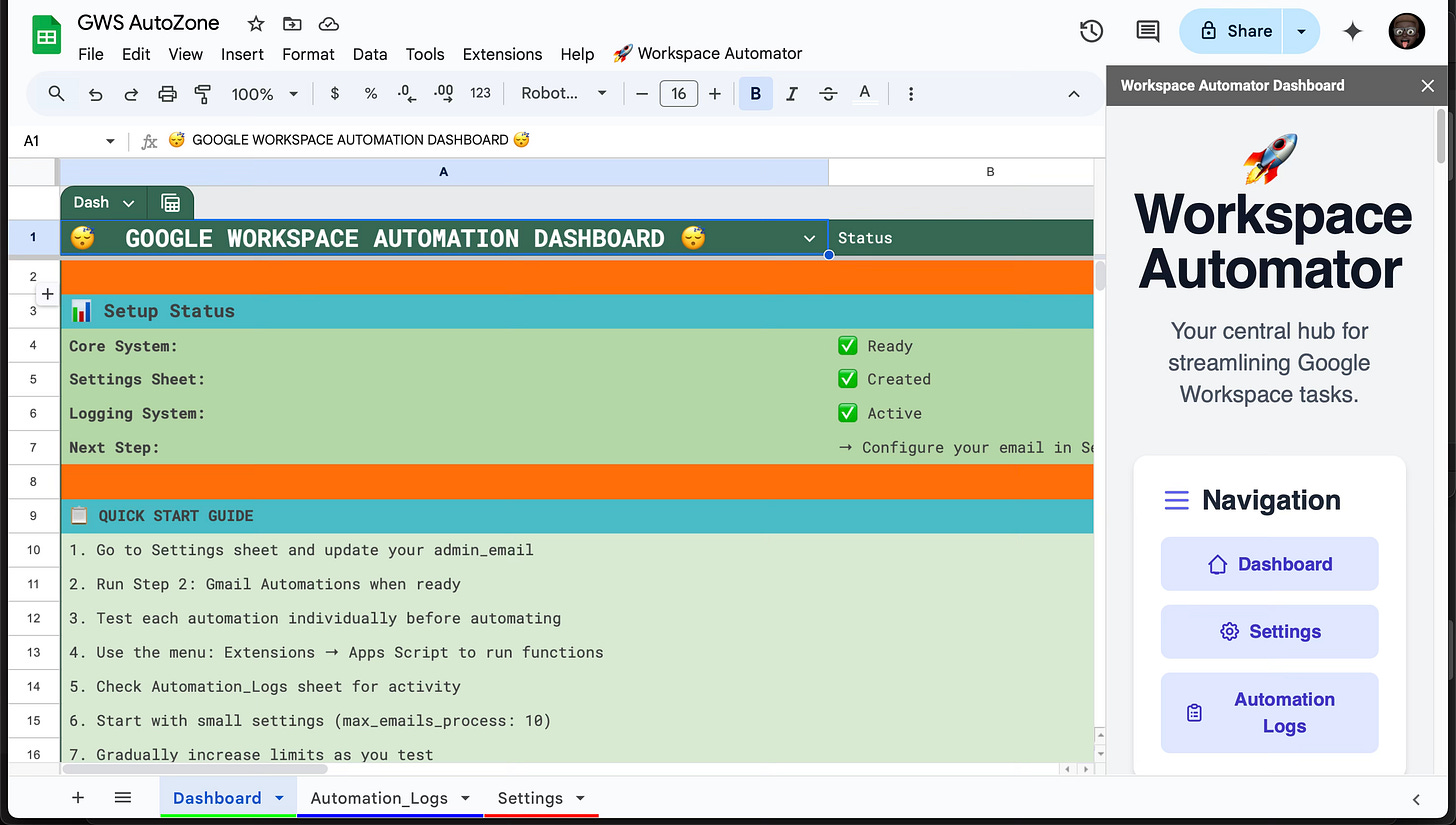
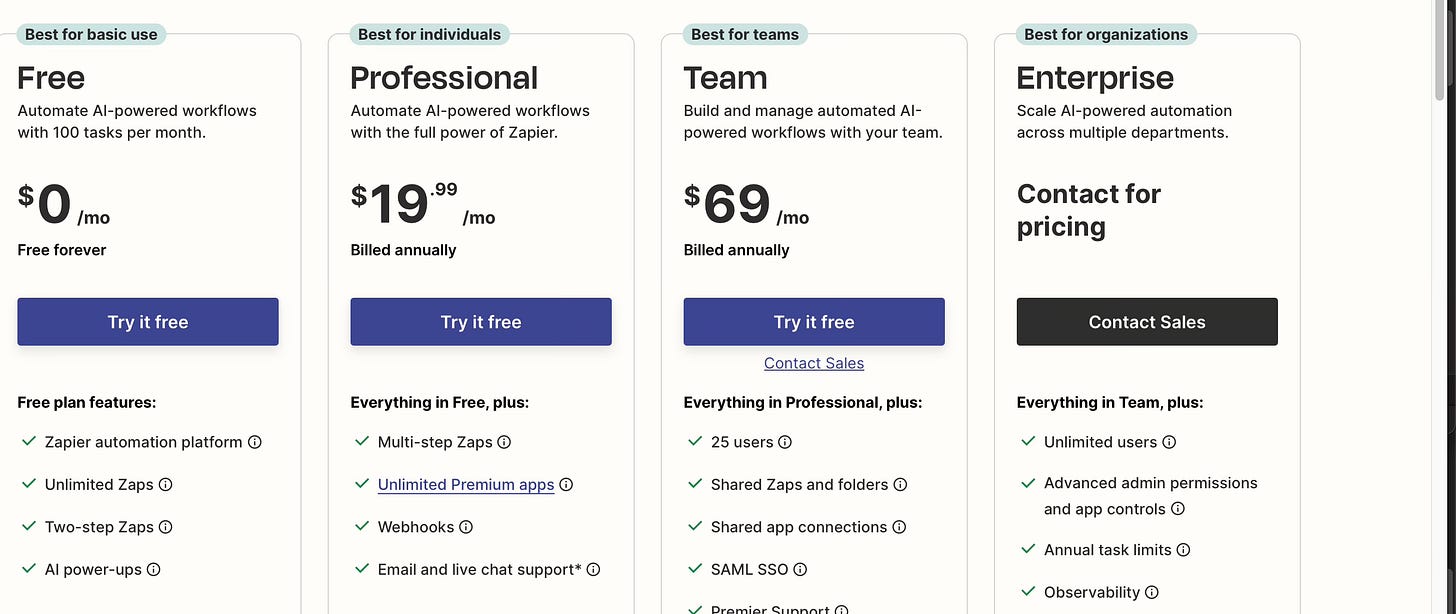
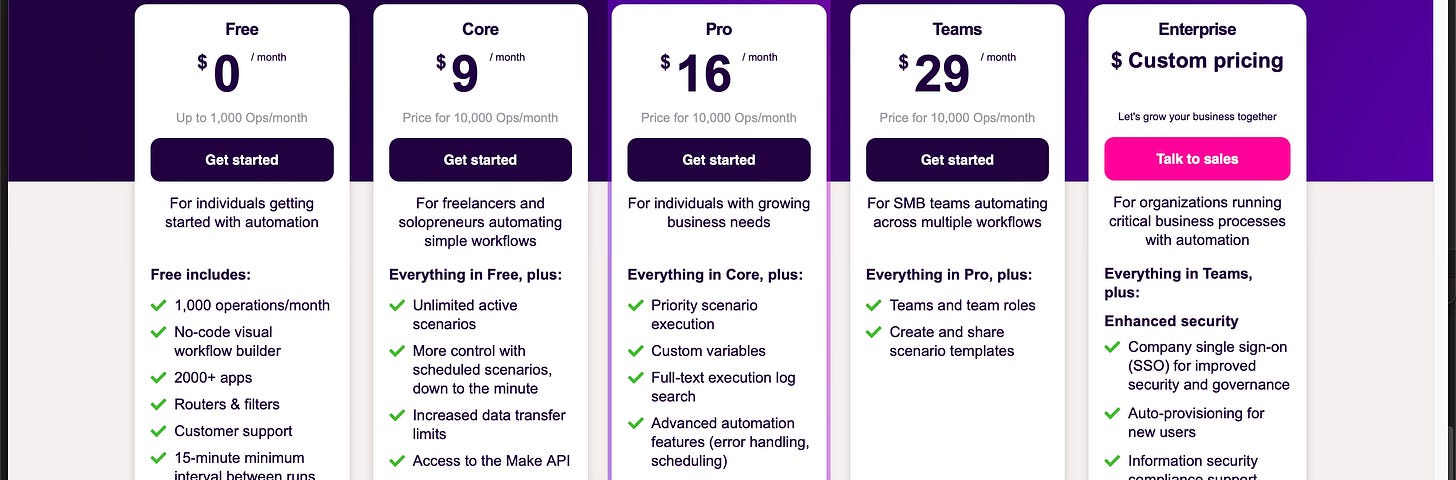
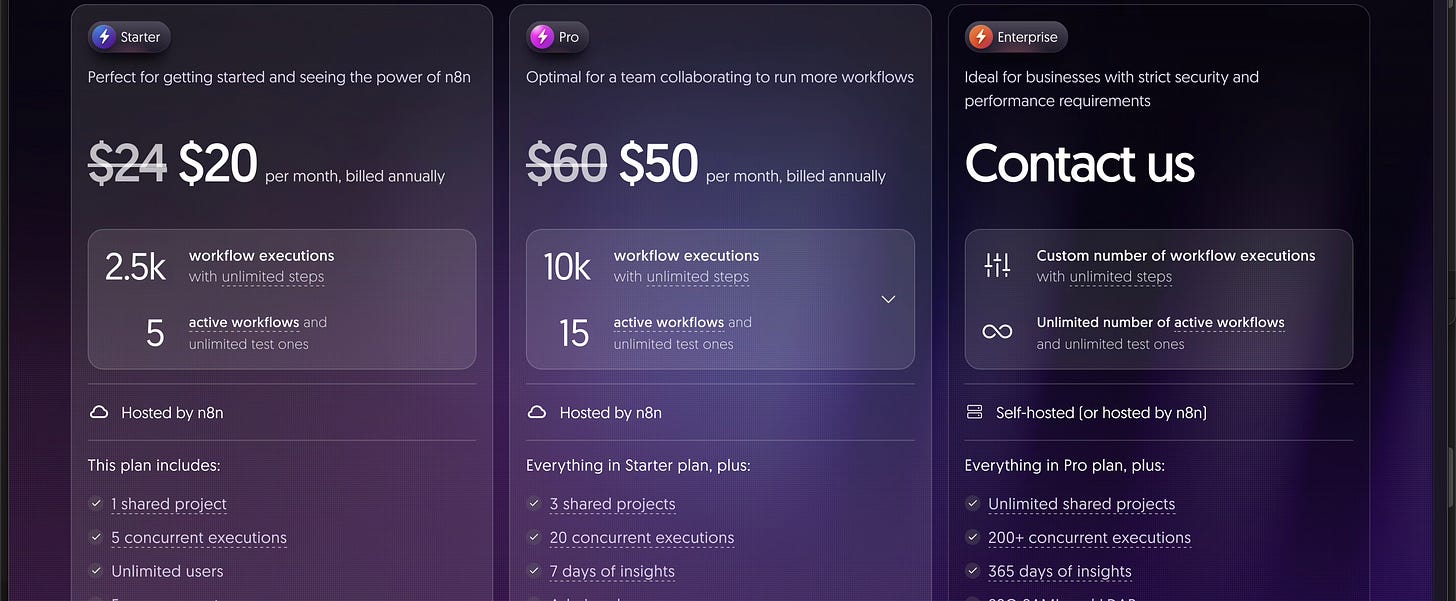




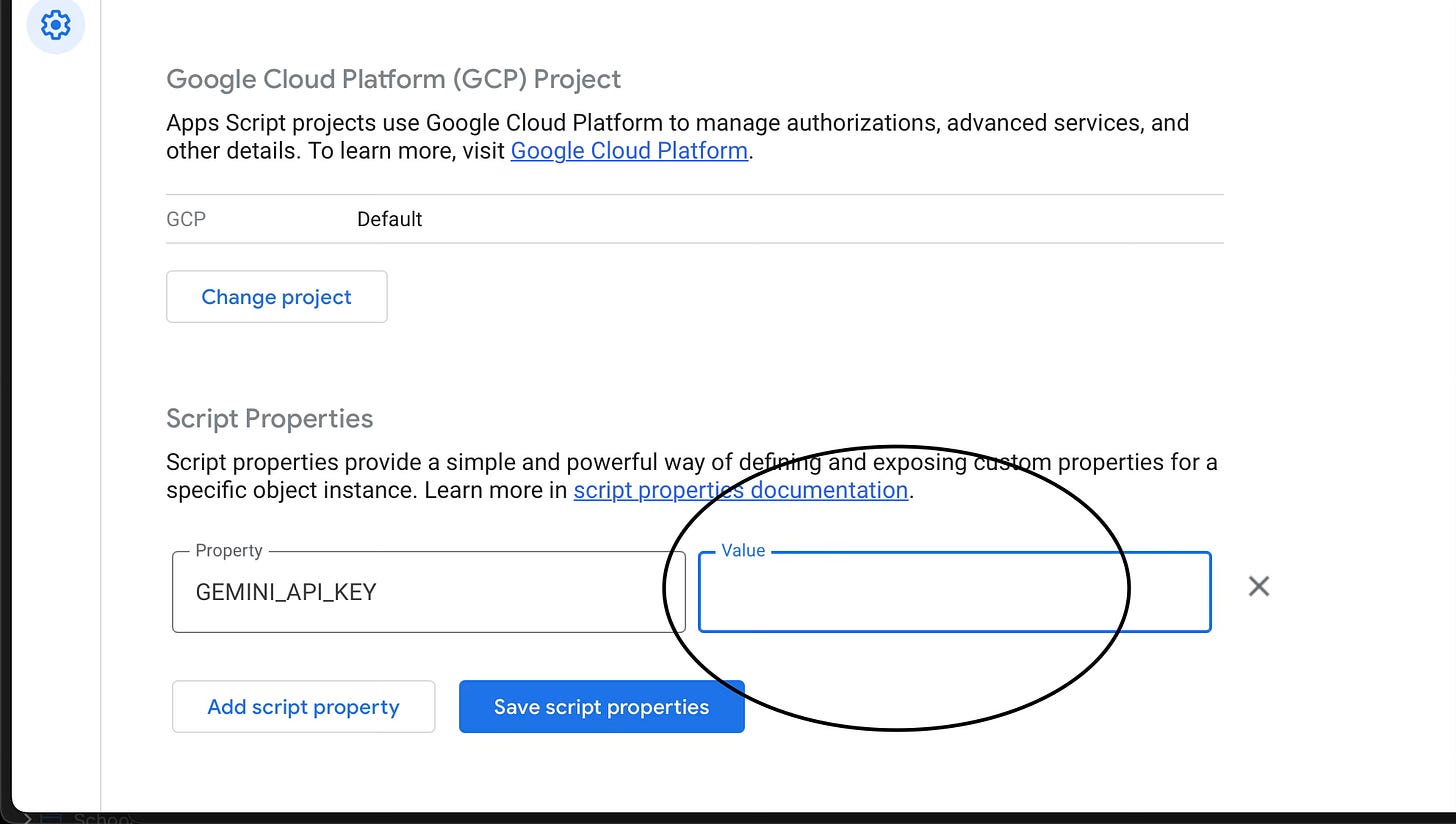
This article is very detailed and useful, Cypher. While tools like Make.com and Zapier are more user-friendly for people with less tech experience, their pricing becomes a big issue at scale.
Google Apps Script, on the other hand, is more flexible and cost-effective, but it used to be a major barrier for anyone without coding skills. With the recent rise of “vibe coding,” though, now’s actually a great time to try it out.
I’m curious: if we ignore cost and focus only on features, does Google Apps Script have any limitations compared to those other tools? It’d be great if you could write a comparison on this!
I love these breakdowns! They feel like cheatsheets